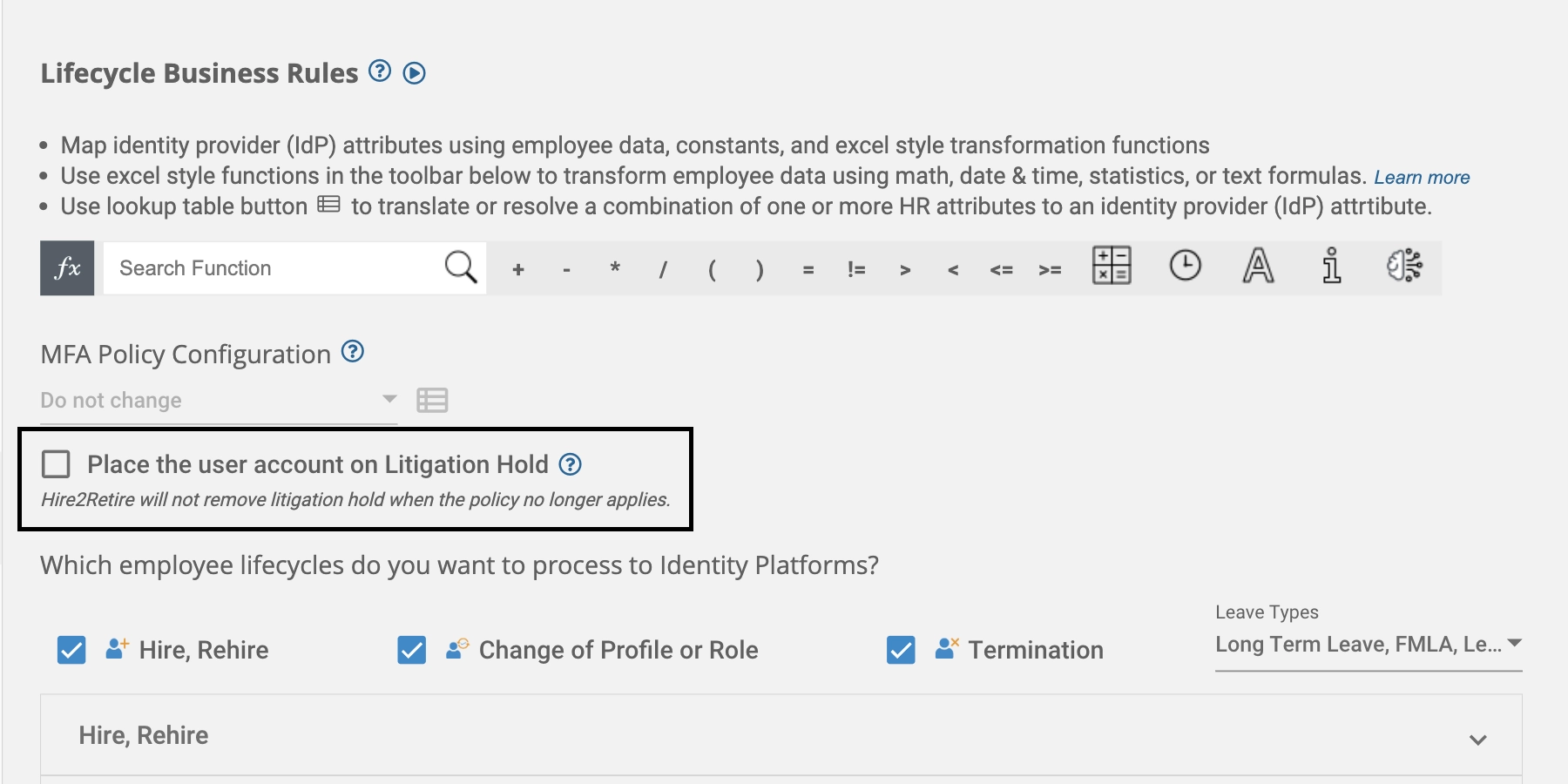
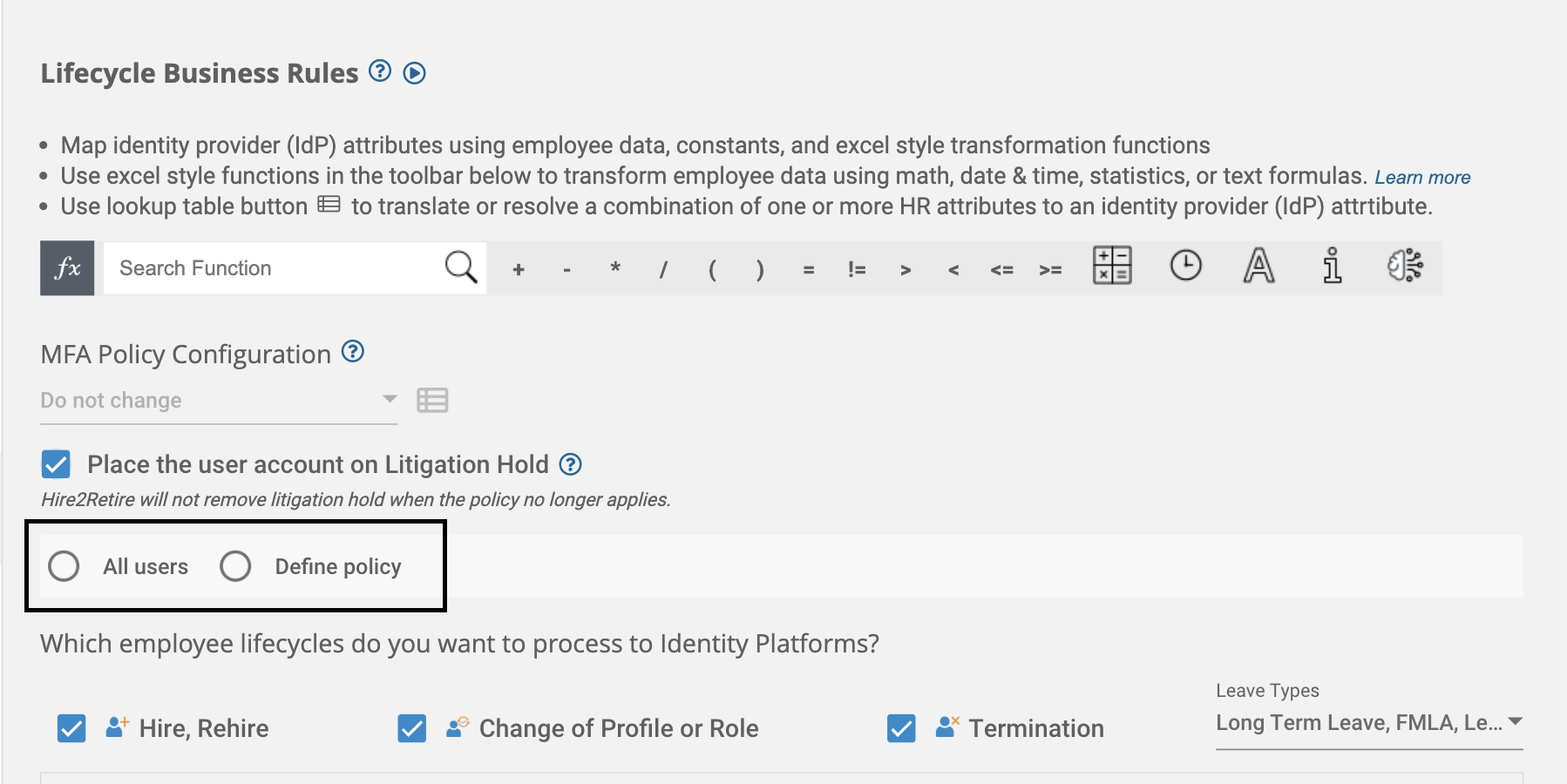
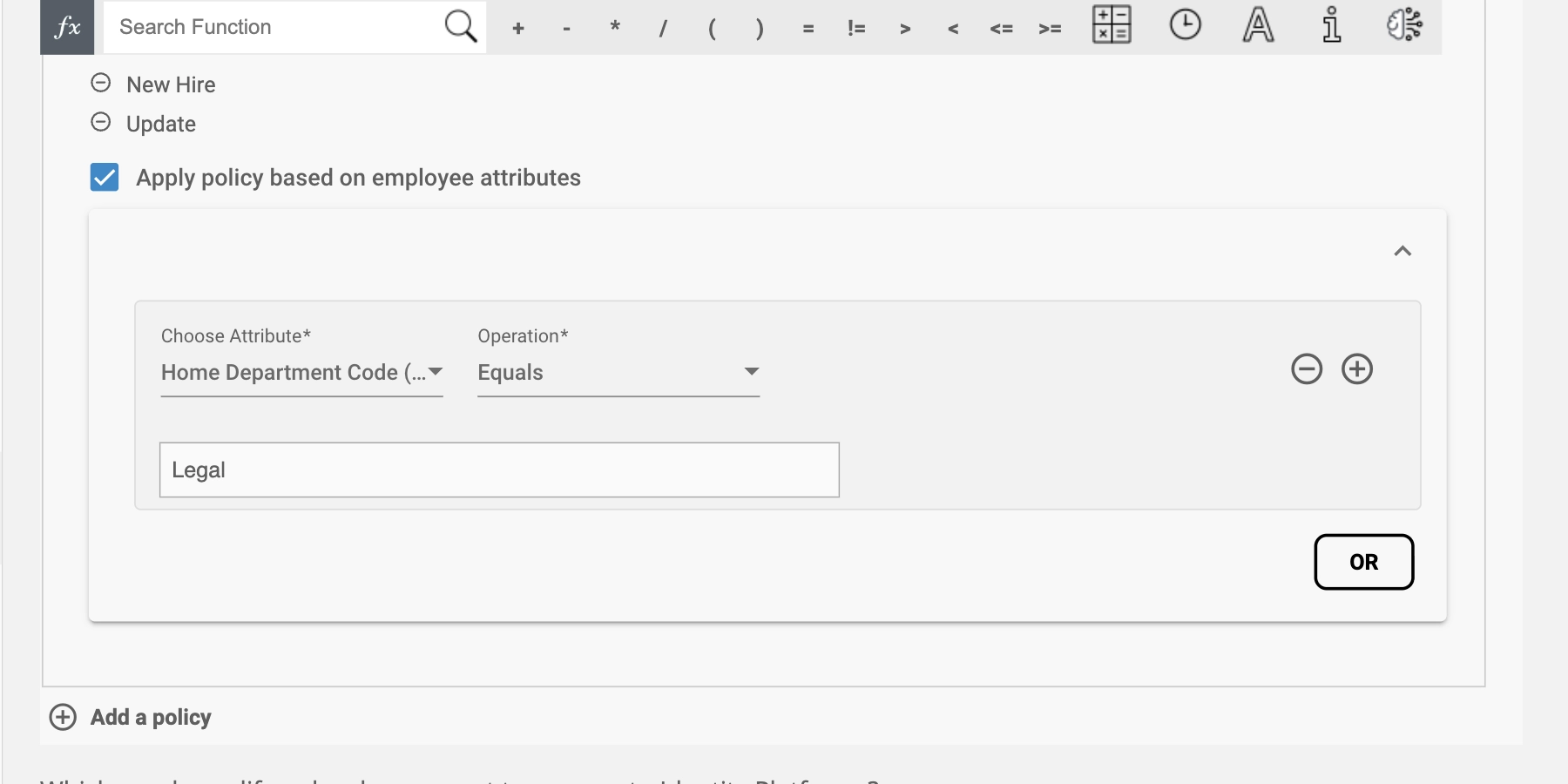

Cameron Macaulay is a Marketing Associate with RoboMQ. Cameron graduated from Syracuse University with a major in Broadcast & Digital Journalism, and a minor in Professional & Technical Writing. Cameron combines his skills in technical writing with a passion for storytelling.

Cameron Macaulay is a Marketing Associate with RoboMQ. Cameron graduated from Syracuse University with a major in Broadcast & Digital Journalism, and a minor in Professional & Technical Writing. Cameron combines his skills in technical writing with a passion for storytelling.